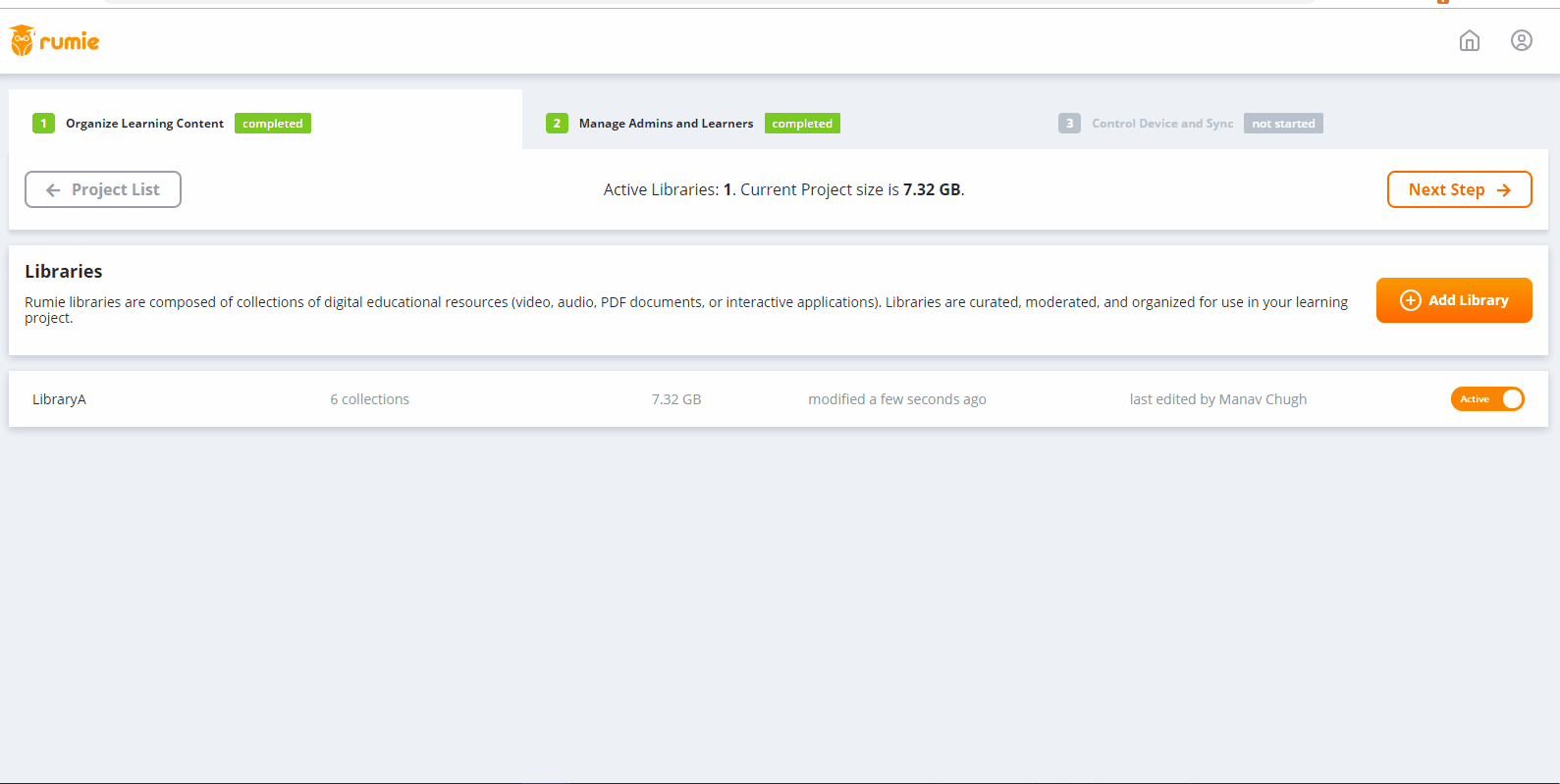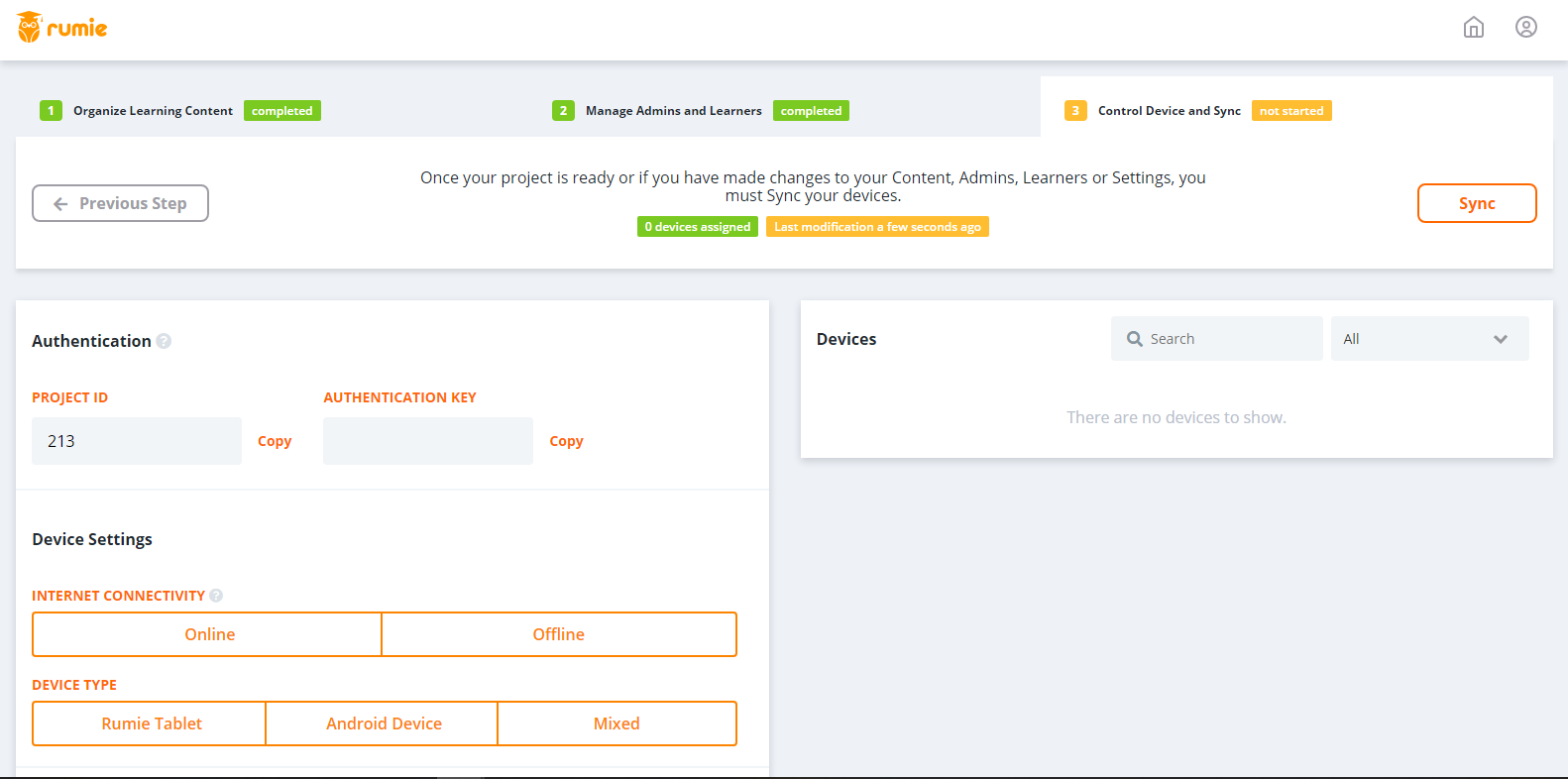Rumie has launched the Rumie Management Center 2.0. This new version will allow you to manage your Libraries and Projects with ease. With the new user interface, you will be able to create, edit your new or existing Libraries in your Project and manage user roles in a sequential and seamless way.
...
- Click on "Add New Project"
- Enter the "Name" for your new Project
- Select the "Internet Connectivity" method. This will affect your sync method when syncing your Project to your device
- Select the device type and the Language from the drop-down menu
- Select the Project timezone from the drop-down menu
- Enter the Project address where it will be taking place
- Enable the toggle for "Require passwords for Learners" if you want Learners to input their passwords to access the project on the App
- Select the timeframe after which Learner selection will be required again
- Click on "Add Project" to finish creating the Project
...
- Click on the Library on you want to add a Collection too. Click on "Add Collection"
- Select "Import from Learncloud" if the collection already exists on Leanrcloud
- A pop-up will appear where you will be able to search public and the collections you have created
- When you searching a place, select if a filter for the collection ("public" or "My" ) to fasten the search
- When you have the collection available to you, select the "+" to add it to the Library
Add Multiple Collections
- Select “Add Collection”
- Select “Import from Learncloud”
- Seach for Collections with the filters “Public” or “My”
- Select the “Add” checkbox for each Collection you want to add
- Click “Add Collection” to finalize the adding of the Collections you desire
- Deselect Collection by re-clicking on the “Add Checkbox” or by clicking on the “Deselect All Collections” button
Add New empty Collection
You can now create a new Collection that is empty
- Click “Add Collection”
- Click on “Add New Collection” link
- Enter a Collection Name
- Click the “Add New Collection” button to complete the action
Once you add a collection, its content is displayed on the right side of your web UI. You can edit the Collection Name and re-arrange the Content of the Collection by dragging and dropping any piece of Content in the Collection. You can also add your own or any new Content to the Collection by clicking on the "Add Content" button and search for the piece of Content you want to add in the Collection.
Add New Content
- Select “Add Content”
- Select “Import content from Learncloud” or “Use Uploaded Content”
- Import Content from Learncloud
- Search for Content with the filters “Public” or “My”
- Select the “Add” checkbox for each content you want you want to add
- Click “Add Content” to finalize the adding of Content to your Collection
- Deselect Content by re-clicking on the “Add Checkbox” next to each Content Item or by clicking the “Deselect All Content” button
- Use Uploaded Content
- Search for Content with the filters "All" or "My"
- Select the "Add" checkbox for each Content you want to add
- Click "Add Content" to finalize the adding of Content to the Collection
- Deselect Content by re-clicking on the "Add Checkbox" next to each Content item or by clicking the "Deselect All Content" button
Step 2- Manage Admins and Learners
...
Please refer to the Device Sync Process Guide for RMC to understand the methods for performing successful sync.
Image of Control Device and Sync Page in Rumie Management Centre
On this page, you will have your Project Authentication and Configuration set-up and your Device information available for when the sync is performed.
...