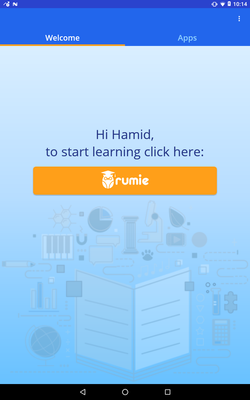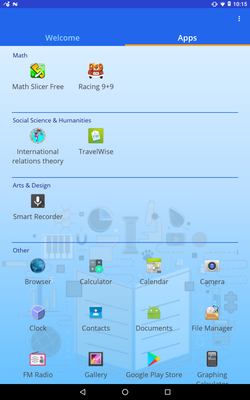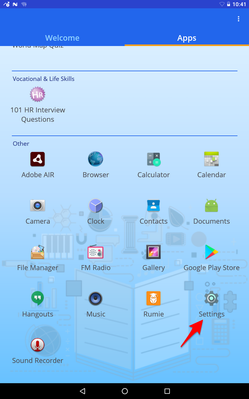Launcher App
Table of Contents
About
Image of the Launcher Welcome page Image of the Launcher Apps page
The Launcher app is what appears as the home screen on your device. Unlike the Rumie app that can be used standalone or with the Launcher, the Launcher will always have the Rumie app on it.
The Launcher software version should always be the same version that the Rumie app is running on. For detailed instructions on updating the Launcher please follow the Software Version Update steps.
Launcher Pages
The Launcher has two tabs for the user to navigate between: the Welcome page and the Apps page. To navigate from the Welcome page to the Apps page, swipe left on the screen or click on the Apps tab. Swipe right on the screen or click on the Welcome tab to navigate back to the Welcome page from the Apps page.
Welcome Page
The Welcome page is the main page on the Launcher. It gives easy access to the Rumie app for the user to start learning quickly.
Apps Page
The Apps page contains all of the Project's apps. The apps are organized by the primary categories they have been placed into on the LearnCloud. If an app is downloaded from the Google Play Store while on a tablet, the app will automatically go into the category Others since there is not an option to select different categories while on the tablet.
Settings
Image of the Launcher App page that contains device Settings
You can access the device Settings in the Apps page. The device settings is available to Admins and will only be available to Learners if the Content Lockdown is turned OFF. The device Settings allows the user to change the date/time, see how much storage they have left, and connect to WiFi.
Related content
The Rumie Initiative